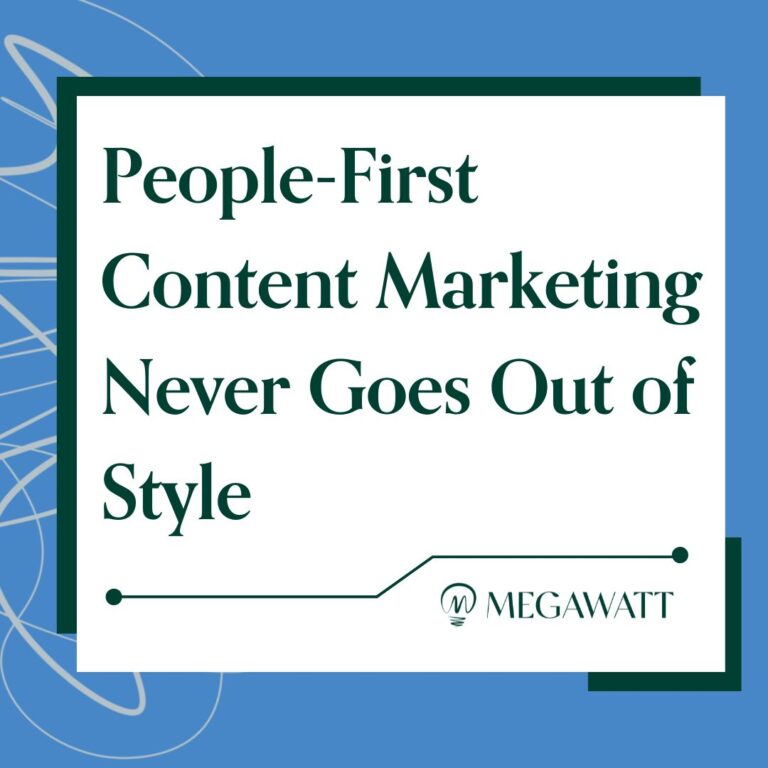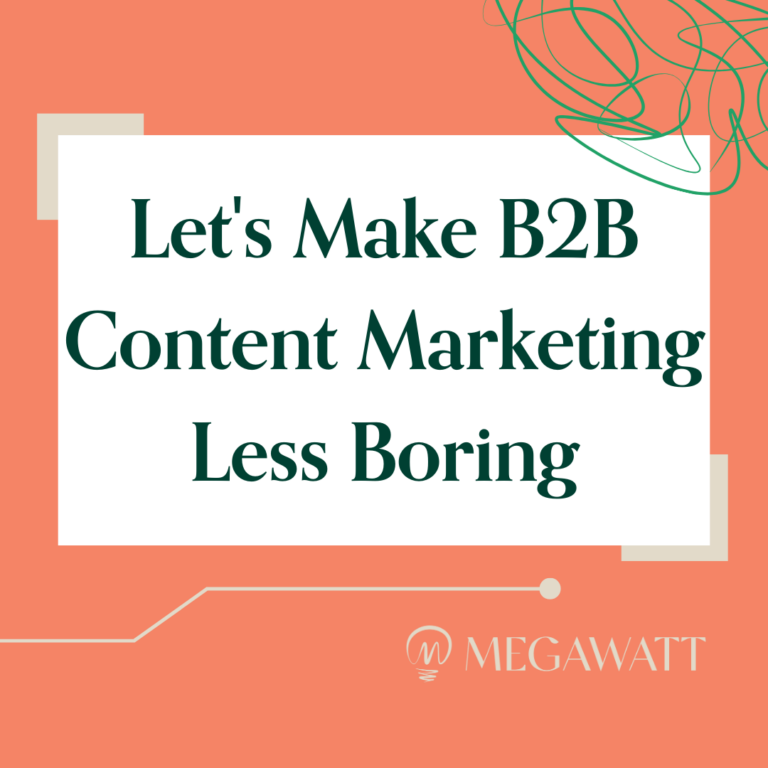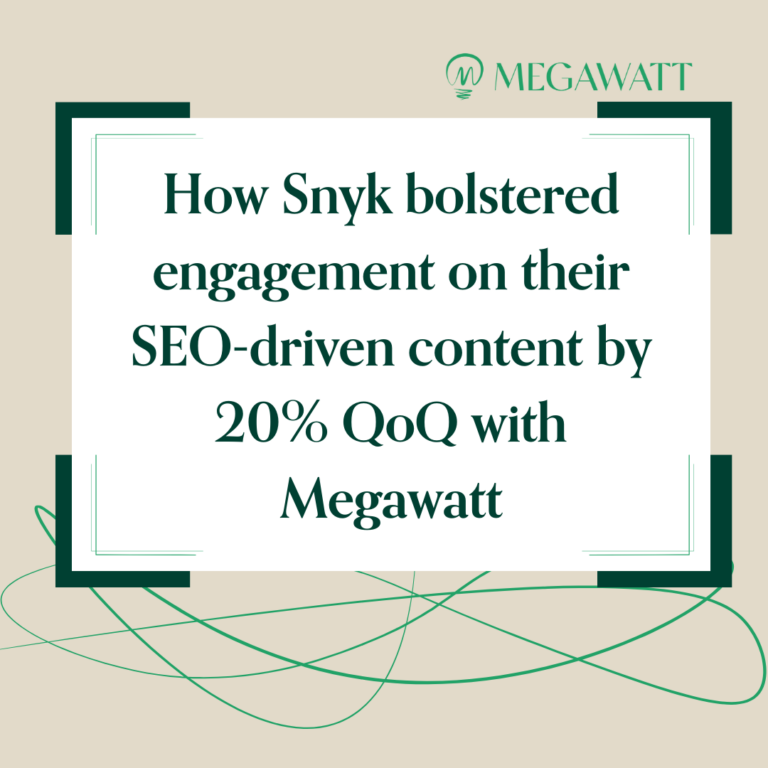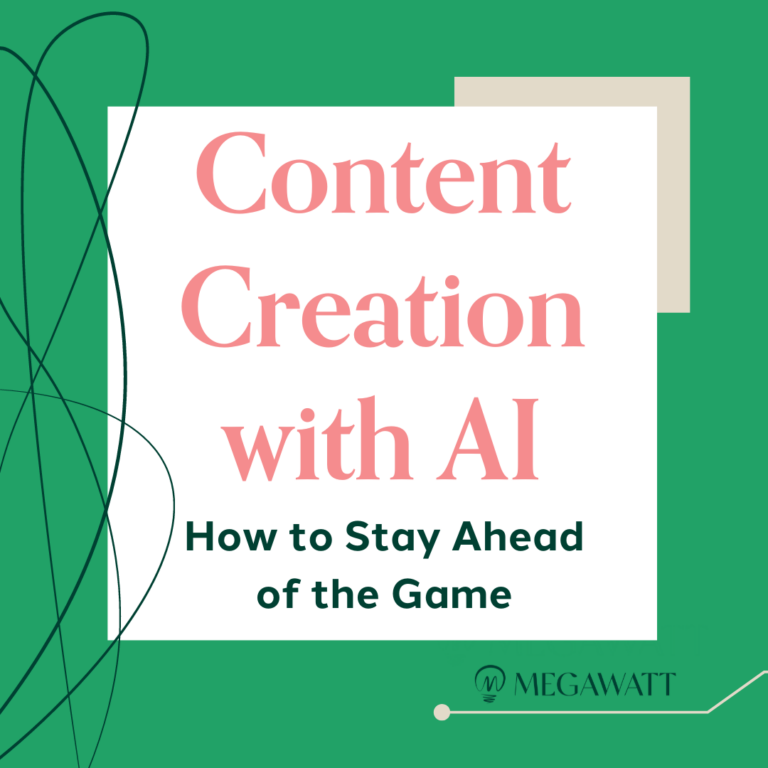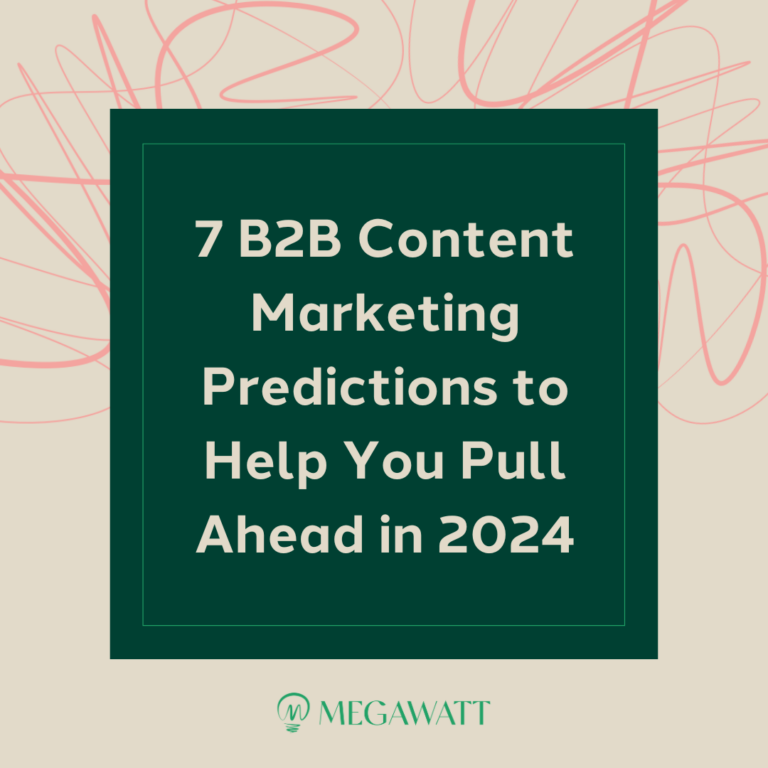With remote work culture, the webinar format is more relevant than ever as a tool for delivering content and connecting with potential customers. Webinars continue to increase in popularity, with the latest research touting a 25% increase in webinar participation year-over-year.
For B2B marketers, webinars provide many opportunities to increase brand awareness, support customers and reduce churn, connect with prospects and partners, mine for new product enhancement ideas, or support recruiting efforts.
In this blog, we’ll provide practical information to help you host your next Zoom Webinar. Learn how to develop a webinar topic, solicit participants, and leverage Zoom’s powerful features to create an interactive and professional virtual event. Keep reading to discover::
- Zoom Webinars: What Are They?
- 5 Benefits of Zoom Webinars for B2B Marketers
- 5 Tips for Running a Successful Zoom Webinar
- How to Get Started
Zoom Webinars: What Are They?
Think of a Zoom Webinar as a digital classroom. Zoom Webinars have a webinar host (and panelists) who discusses or teaches a specific topic, and attendees who listen and participate in the discussion when prompted. The host holds a position of power — only they can mute/unmute panelists and attendees and share their screen. In addition, only they can see all the attendees; the attendees can’t see each other (this is different from a Zoom meeting).
Business webinars (web + seminar) are great formats for presentations, lectures, panels, workshops, and interviews and have an advantage over in-person seminars as anyone from anywhere in the world with an Internet connection can attend.
Zoom Webinars are ideal for businesses because they:
- Can accommodate large audiences (between 500-50,000 attendees), depending on the webinar license you’ve purchased.
- Allow you to send email reminders (if registration has been enabled).
- Have a “raise your hand” option which lets the host unmute specific participants so they can ask questions during a Q&A.
- Include a polling and survey feature that you can run during the webinar (and download reports for afterward).
Zoom Meetings vs. Sessions vs. Events at a Glance
Zoom Webinars are just one type of virtual event offering from Zoom. Businesses can also host Zoom Sessions or Zoom Events, which are available at different price points with different features and capabilities. Zoom Sessions and Zoom events are for larger, more robust experiences that feature webinars alongside breakout meetings, networking activities, and more.
| Zoom Webinars | Zoom Sessions | Zoom Events | |
| Price | $690/year/license | $3,490/year/license | $4,990/year/license |
| Use Case | Webinars for large audiences with 100+ interactive panelists | Interactive single-session events with additional features (branding, multi-host collaboration, event management) | Advanced events with robust registration and networking features. For virtual and hybrid events. |
| Webinar Capabilities | Yes | Yes | Yes |
| Meeting Capabilities | No | Yes | Yes |
| Able to Accommodate Multi-Day, Multi-Track, Concurrent Sessions | No | No | Yes |
| Event or Session Branding | Yes | Yes | Yes |
| Production Tools | No | Yes | Yes |
| Event Analytics and Reporting | Yes | Yes | Yes |
| Interactive In-Session Features | Yes | Yes | Yes |
5 Benefits of Zoom Webinars for B2B Marketers
Setting up, inviting panelists and attendees, and conducting a Zoom Webinar is easy. Beyond that, the benefits of using Zoom for your business’ B2B webinars include:
- Opportunities for Personal Connection: In today’s digital age where we email, Slack, ping, and message, seeing people’s faces, even on a computer screen, is a much-needed human touch. Zoom webinars allow B2B businesses to put a face to the brand — which is especially important in the absence of brick-and-mortar store experiences, and alongside the decline in popularity of tradeshows and in-person events.
- Showcases Your Expertise: Webinars provide a platform to share an interesting POV about your industry or a solution to a problem plaguing your customers. The educational format of webinars provides the perfect environment to support a thought leadership platform.
- Increases Brand Awareness and Recall: Engage your audience for better brand recall: Conducing a webinar in which you can encourage your audience to interact with the host by asking questions in real-time, polling them during the live presentation, and just showcasing your captivating personality will definitely make attendees remember you and your presentation long after the webinar is over.
- Increases Reach: You can invite up to 50,000 attendees for your live webinars, and live streaming your webinar on YouTube Live or Facebook Live allows even more people to see your presentation. And since you can record your webinars, you can always share them on social media again at a later date, thus targeting even more viewers and potential leads.
- Reduces Churn: Webinars are a great opportunity to provide hands-on product support to the masses. Create a webinar demonstrating how to use product features, or partner with customers to share real stories about successful product implementation. This will help customers get the most out of your product, reduce friction, and answer support questions.
5 Tips for Running a Successful Zoom Webinar
Here are a couple of best practices to remember before you host your next Zoom Webinar.
1. Make Sure Your Tech Works: When it comes to B2B tech — especially the mid-market clients we often partner with — the simpler the better. Don’t worry about green screens and fancy backgrounds or state-of-the-art microphones. Just focus on simple technology that works — and allows you to execute your webinar without any technical glitches. Eliminate any complexities that could overcomplicate the registration process or attendees’ ability to participate and engage with the webinar content.
2. Share Something New: Make sure the topic of discussion at your webinar is something that people genuinely care about. This will help increase registrations and keep attendees hooked during the presentation. Some great webinar topics include:
- An interesting perspective on a timely topic.
- A demonstration of a new product feature.
- A news announcement — like sharing data from a newly published study or report.
3. Solicit Interesting Speakers / Guests: Partner with other thought leaders, product pros, or customers to integrate multiple points of view into your webinar. Your audience is full of unique individuals — each who learn differently, vibe with different personalities, and have different perspectives about a topic. With multiple speakers and guests, you can increase the likelihood of catering to the needs and preferences of your audience.
4. Promote Your Event: Creating a deck and soliciting speakers for your Zoom Webinar is only half the battle. You also need to convince people to join a webinar and listen to what you have to say. Leave plenty of time to promote your event and solicit registrations. Share information and a link to register for the event across all of your owned marketing channels. It’s also helpful to share event information in relevant industry groups and forums, partner with influencers and other thought leaders to help with promotion, or run a paid advertising campaign to increase your reach.
5. Re-Use Webinar Content to Increase ROI: You can repurpose a single webinar multiple ways to extend the reach of your content and engage your audience. This will help you get the most ROI from your webinar and could look like:
- Creating videos with interesting soundbites from the webinar to share on social media.
- Hosting and promoting a recorded version of the webinar on your website or YouTube channel.
- Creating a blog post with the most interesting takeaways from the webinar conversation.
Zoom Webinar Features and Tools
Zoom Webinar offers some helpful features and tools to set you up for success, including:
- Ability to host webinar sessions up to 30 hours long.
- Ability to accommodate 100+ interactive video panelists, 49 of which are viewable on screen at one time.
- Session branding tools and customizable email templates to send to registrants, attendees, no-shows, etc.
- Customizable webinar registration pages.
- Virtual backgrounds (images, videos, presentation slides).
- Touch up appearance filters and studio effects
- Light and noise controls.
- Built-in practice sessions.
- Chat panel and webinar reactions.
- Polling and quiz functionality.
- Q&A moderation controls.
- Performance and audience engagement reports.
- Webinar recordings.
- One-click HD video sharing.
How to: Set Up Automated Reminder Emails for Your Event
Trigger event reminders (via email) a week, a day, and/or an hour in advance of your webinar. It’s as easy as clicking a link! They come straight from Zoom and pre-populate the important event details, though you can customize them with additional content.
In your Zoom account:
- Click on “Account Management” then on “Webinar Settings”.
- Scroll down to Email Settings:
- Then click on “Edit” next to the setting you want to change.
The emails are simple and don’t enable any HTML or hyperlinked text, but — if you can believe it — these plain-looking emails often engage better than the overly designed ones.
How to: Invite Panelists to Your Webinar
In setting up the Zoom Webinar, you become the host. But you’ll need to invite and engage your other speakers (if there are more than just you). This is where you’ll use the panelists feature.
In your Zoom account:
- Click on the “Webinars” tab.
- Click the topic of the webinar you want to add panelists to.
- Go to the bottom of the Invitations page where it says “Invite panelists” and click “Edit:”
- Enter the panelist’s name and email address to invite them:
- Then click “Save” to send invites to the added panelists.
Pro tip: Make sure panelists save this email from Zoom to be easily accessible, as this is the link they’ll need to dial into the webinar as a panelist. This functionality isn’t super obvious from the onset.
How to: Download a Report with Questions Asked During the Webinar
As mentioned above, Zoom’s reporting feature also allows you to download a report of questions asked during the webinar, which can inspire subsequent content, such as blog posts.
- In the navigation menu, go to “Account Management” and then click on “Reports”.
- Click “Webinar”.
- Select the Report Type you would like to search for (Attendee, Performance, Q&A, Poll or Survey).
- Enter the Webinar ID number and click “Search”.
- Select the webinar, then click “Generate CSV Report”.
Getting Started: Your Next Steps
If you want a fully branded experience and have months (not weeks) to plan your webinar, you might consider a more custom route that stitches together multiple tools (say a HubSpot landing page for for registrations, your email marketing system for invitations and reminders, and your preferred webinar hosting tool). Or, depending on your budget, you could engage a professional AV company specializing in webinars.
However, for individuals and smaller companies — or those just looking to keep it simple — you’d be hard-pressed to find a better option than Zoom Webinar. Done right, even with limited resources, you can easily incorporate webinars into a B2B content strategy regularly.
If you want an expert B2B content marketing agency to help you create and strategize your B2B tech content 👇
How do you or your business conduct webinars? Any favorite tools, tips or tricks? Hit us up on Twitter or LinkedIn.